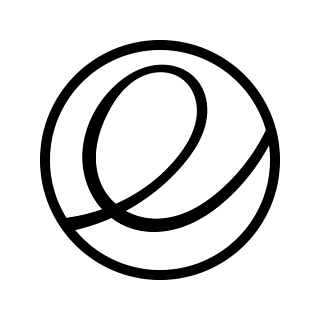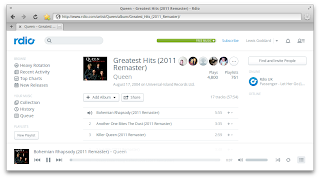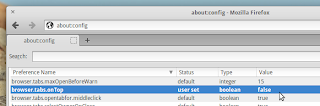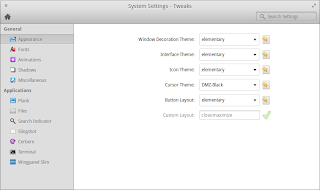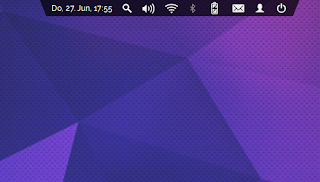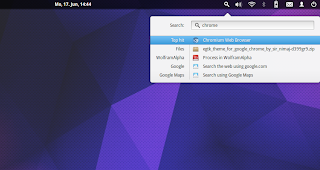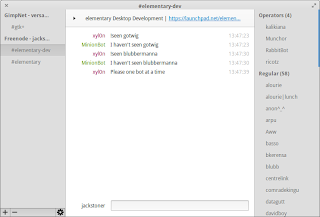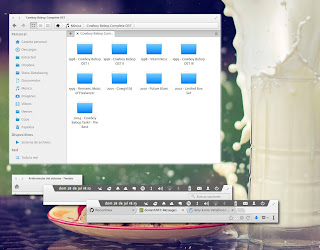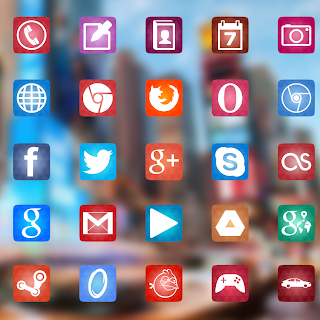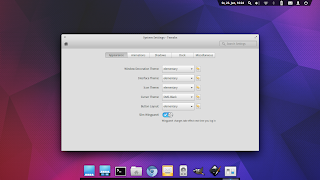After the release of Luna, some of us may have sat back and watched the amazing reviews roll in. But the elementary team is already back at it. So what's in store after Luna?
The next release will be named Isis after the Egyptian mother-goddess whose popularity continued well into the Greco-Roman period. Keeping the theme of mythic goddesses, the elementary team may wish to draw parallels between the primacy and strength of Isis or the beauty of her femininity. Or maybe the name just sounds awesome!
But enough of the myths, let's get to the facts! Here are a few exciting goals for this release:
[EDIT (10/21/2013): As mentioned by Daniel Foré in the comments, these goals are not promises. They are part of a wishlist. All the more reason to support the team!]
Read More
The next release will be named Isis after the Egyptian mother-goddess whose popularity continued well into the Greco-Roman period. Keeping the theme of mythic goddesses, the elementary team may wish to draw parallels between the primacy and strength of Isis or the beauty of her femininity. Or maybe the name just sounds awesome!
But enough of the myths, let's get to the facts! Here are a few exciting goals for this release:
- AppCenter. The dependency on the Ubuntu Software Center was a glaring inconsistency in Luna. The USC is slow. And it is ugly. There are now plans to include a beautiful, lightweight AppCenter to Isis with both free and paid apps.
- Automatic driver detection. Continuing to making elementary the most usable operating system available, the team is pushing to polish the installation process by taking out some of the guesswork. This will be especially nice for all those with NVidia drivers.
- Universal Accounts Dialog. Although not officially confirmed for Isis, there is a strong chance that a system-wide accounts dialogue will be created to hold online profiles, usable by all elementary apps.
- Name changes. Goodbye, Empathy, Geary, and Shotwell. Hello, Chat, Mail, and Photos! The apps will stay the same. Only the names are changing to something a little more intuitive.
- Much more. Check out the launchpad page for a full list.
[EDIT (10/21/2013): As mentioned by Daniel Foré in the comments, these goals are not promises. They are part of a wishlist. All the more reason to support the team!]